📚 Barikoi Map Widget
The Barikoi Map Widget simplifies the integration of autocomplete and map functionalities into your web application. It provides seamless connectivity between the autocomplete input and the map display, eliminating the need for separate handling. This widget is particularly useful for applications that require geolocation features, such as finding places or visualizing locations on a map.
📦 Installation
To install the barikoi-map-widget library, run:
npm install barikoi-map-widget
🛠️ Usage
Wrap your components with the BarikoiMapProvider to provide the necessary context for the widget:
import React from 'react';
import { BarikoiMapProvider } from 'barikoi-map-widget';
import BarikoiAutocompleteComponent from './BarikoiAutoCompleteComponent';
import BarikoiMapComponent from './BarikoiMapComponent';
const App = () => {
return (
<BarikoiMapProvider>
<BarikoiAutocompleteComponent />
<BarikoiMapComponent />
</BarikoiMapProvider>
);
};
export default App;
🔍 BarikoiAutoComplete
The BarikoiAutoComplete component is a customizable search input field with real-time autocomplete suggestions fetched from the Barikoi API. It supports debounced search, smooth dropdown animations, and allows custom styling via className props.
Basic Example
import { BarikoiAutocomplete } from 'barikoi-map-widget';
const BarikoiAutocompleteComponent = () => {
return (
<div>
<h1>Search</h1>
<BarikoiAutocomplete
apiKey="YOUR_BARIKOI_API_KEY"
// className={{
// container: 'custom-container',
// input: 'custom-input',
// dropdown: 'custom-dropdown',
// dropdownItem: 'custom-dropdown-item',
// noResult: 'custom-no-result',
// }}
/>
</div>
);
};
export default BarikoiAutocompleteComponent;
📋 Props
| Prop Name | Type | Required | Default | Description |
|---|---|---|---|---|
apiKey | string | ✅ Yes | - | Your Barikoi API key for fetching autocomplete suggestions. |
className | object | ❌ No | {} | Object to override default styles using CSS class names. |
className Object Structure
| Key | Type | Description |
|---|---|---|
container | string | Class for the main container. |
input | string | Class for the input field. |
dropdown | string | Class for the dropdown container. |
dropdownVisible | string | Class for the dropdown visibility. |
dropdownItem | string | Class for each dropdown item. |
noResult | string | Class for "No Results Found" message. |
clearButton | string | Class for clear button. |
🎨 Styling
The component uses default inline styles but allows className overrides. Below is an example of CSS customizations:
/* customStyles.css */
.map-container {
width: 100%;
height: 98vh;
}
/* customStyles.css */
.custom-container {
/* border: 2px solid blue; */
border-radius: 6px;
}
.custom-input {
font-size: 16px;
border: 1px solid #aaa;
}
.custom-dropdown {
border: 1px solid green;
background-color: #f9fafb;
width: '99.5%';
/* height: 600px; */
max-height: 400px;
}
.custom-noresult {
width: 378px;
}
.custom-dropdown-item {
padding: 12px;
/* font-weight: bold; */
}
.custom-no-result {
color: red;
font-style: italic;
}
.fullContainer {
position: relative;
}
📊 State Management
The BarikoiAutoComplete component uses the following state variables to manage its internal state:
searchedPlace: Tracks the current search input value.setSearchedPlace: A function to update the searchedPlace state.selectedPlace: Stores the place that the user has selected from the autocomplete suggestions.setSelectedPlace: A function to update the selectedPlace state.suggestions: Contains the list of autocomplete suggestions fetched from the API.setSuggestions: A function to update the suggestions state.isAutocompleteLoading: A boolean that indicates whether the autocomplete data is being fetched.setIsAutocompleteLoading: A function to update the isAutocompleteLoading state.
🗺️ BarikoiMap
The BarikoiMap component is a customizable React component designed to render a map using the Barikoi Maps service. It provides several map controls, such as geolocation, fullscreen mode, and scale controls, and allows for dynamic positioning of a marker. The map’s initial view state and style are customizable, and the component provides an API key to integrate with Barikoi’s map services.
Basic Example
import { BarikoiMap, useAutocomplete, useMap } from 'barikoi-map-widget';
import { useEffect } from 'react';
const BarikoiMapComponent = () => {
const BARIKOI_API_KEY = 'YOUR_BARIKOI_API_KEY'; // Replace with your actual API key
const { selectedPlace } = useAutocomplete();
const { setCenterPoint } = useMap();
useEffect(() => {
setCenterPoint({
lat: selectedPlace?.latitude,
lng: selectedPlace?.longitude,
});
}, [selectedPlace]);
// const initialViewState = {
// longitude: 90.36402,
// latitude: 23.823731,
// minZoom: 4,
// maxZoom: 30,
// zoom: 16,
// };
return (
<div className="custom-map-wrapper">
<BarikoiMap
apiKey={BARIKOI_API_KEY}
// initialViewState={initialViewState}
controls={{
marker: {
enabled: true,
},
// fullscreen: {
// enabled: true,
// position: 'top-right',
// },
// geolocate: {
// enabled: true,
// position: 'bottom-right',
// },
}}
//mapStyle="barikoi-dark" // Change to desired style like 'barikoi-dark'
className={{
container: 'map-container',
}}
/>
</div>
);
};
export default BarikoiMapComponent;
CSS
.map-container {
width: 100%;
height: 100vh;
}
You need to add this to see the map.
Please change the style as your project requires.
📋 Props
| Prop Name | Type | Required | Description |
|---|---|---|---|
apiKey | string | ✅ Yes | Your Barikoi API key for fetching autocomplete suggestions. |
initialViewState | object | ❌ No | An object defining the initial map view state. Includes properties like longitude, latitude, minZoom, maxZoom, zoom. |
controls | object | ✅ Yes | A configuration object to enable/disable various map controls. Only the marker prop is required, rest of them is optional. |
mapStyle | string | ❌ No | The map style to be applied, passed as a string. Example: osm-liberty. osm-bright, barikoi-dark. |
className | object | ✅ Yes | Additional class names to apply to the component's container. |
Control Prop Structure:
const controls = {
geolocate: { enabled: true, position: 'top-left' },
fullscreen: { enabled: true, position: 'top-right' },
navigation: { enabled: true, position: 'bottom-left' },
scale: { enabled: true, position: 'bottom-right' },
marker: { enabled: true, url: 'path-to-marker-icon' },
};
📊 State Management
The map-related state includes:
zoomLevel: The zoom level of the map..setZoomLevel: A setter function to update the zoom level.centerPoint: The geographical coordinates of the center point. Contains lat (latitude) and lng (longitude).setCenterPoint: A setter function to update the center point.
Full Working Example
Here’s the complete example of how to integrate these steps into a React component. This includes the map initialization and the style drawer.
- page.js
- Autocomplete.js
- Map.js
- CSS
'use client';
import BarikoiAutocompleteComponent from '@/Components/BarikoiAutocompleteComponent';
import BarikoiMapComponent from '@/Components/BarikoiMapComponent';
import { BarikoiMapProvider } from 'barikoi-map-widget';
export default function Home() {
return (
<BarikoiMapProvider>
<div className="fullContainer">
<BarikoiAutocompleteComponent />
<BarikoiMapComponent />
</div>
</BarikoiMapProvider>
);
}
import { BarikoiAutocomplete } from 'barikoi-map-widget';
const BarikoiAutocompleteComponent = () => {
return (
<div
style={{
display: 'flex',
justifyContent: 'center',
position: 'absolute',
top: '20px',
width: '100%',
zIndex: '100',
}}
>
<BarikoiAutocomplete
apiKey="API_KEY"
className={{
container: 'custom-container',
input: 'custom-input',
dropdown: 'custom-dropdown',
dropdownItem: 'custom-dropdown-item',
noResult: 'custom-noresult',
}}
/>
</div>
);
};
export default BarikoiAutocompleteComponent;
import { BarikoiMap, useAutocomplete, useMap } from 'barikoi-map-widget';
import { useEffect } from 'react';
const BarikoiMapComponent = () => {
const BARIKOI_API_KEY = 'BARIKOI_API_KEY'; // Replace with your actual API key
const { selectedPlace } = useAutocomplete();
const { setCenterPoint } = useMap();
useEffect(() => {
setCenterPoint({
lat: selectedPlace?.latitude,
lng: selectedPlace?.longitude,
});
}, [selectedPlace]);
// const initialViewState = {
// longitude: 90.36402,
// latitude: 23.823731,
// minZoom: 4,
// maxZoom: 30,
// zoom: 16,
// };
return (
<div className="custom-map-wrapper">
<BarikoiMap
apiKey={BARIKOI_API_KEY}
// initialViewState={initialViewState}
controls={{
marker: {
enabled: true,
url: 'you can give your preferred marker url here.',
},
// fullscreen: {
// enabled: true,
// position: 'top-right',
// },
// geolocate: {
// enabled: true,
// position: 'bottom-right',
// },
}}
// mapStyle="barikoi-dark" // Change to desired style like 'barikoi-dark'
className={{
container: 'map-container',
}}
/>
</div>
);
};
export default BarikoiMapComponent;
/* Style for the drawer container */
.map-container {
width: 100%;
height: 98vh;
}
/* customStyles.css */
.custom-container {
/* border: 2px solid blue; */
border-radius: 6px;
}
.custom-input {
font-size: 16px;
border: 1px solid #aaa;
}
.custom-dropdown {
border: 1px solid green;
background-color: #f9fafb;
width: '99.5%';
/* height: 600px; */
max-height: 400px;
}
.custom-noresult {
width: 378px;
}
.custom-dropdown-item {
padding: 12px;
/* font-weight: bold; */
}
.custom-no-result {
color: red;
font-style: italic;
}
.fullContainer {
position: relative;
}
What will you get?
By implementing this widget correctly, you will achieve a seamless integration of autocomplete and map functionalities. Below is an example of what the widget will look like in your project.
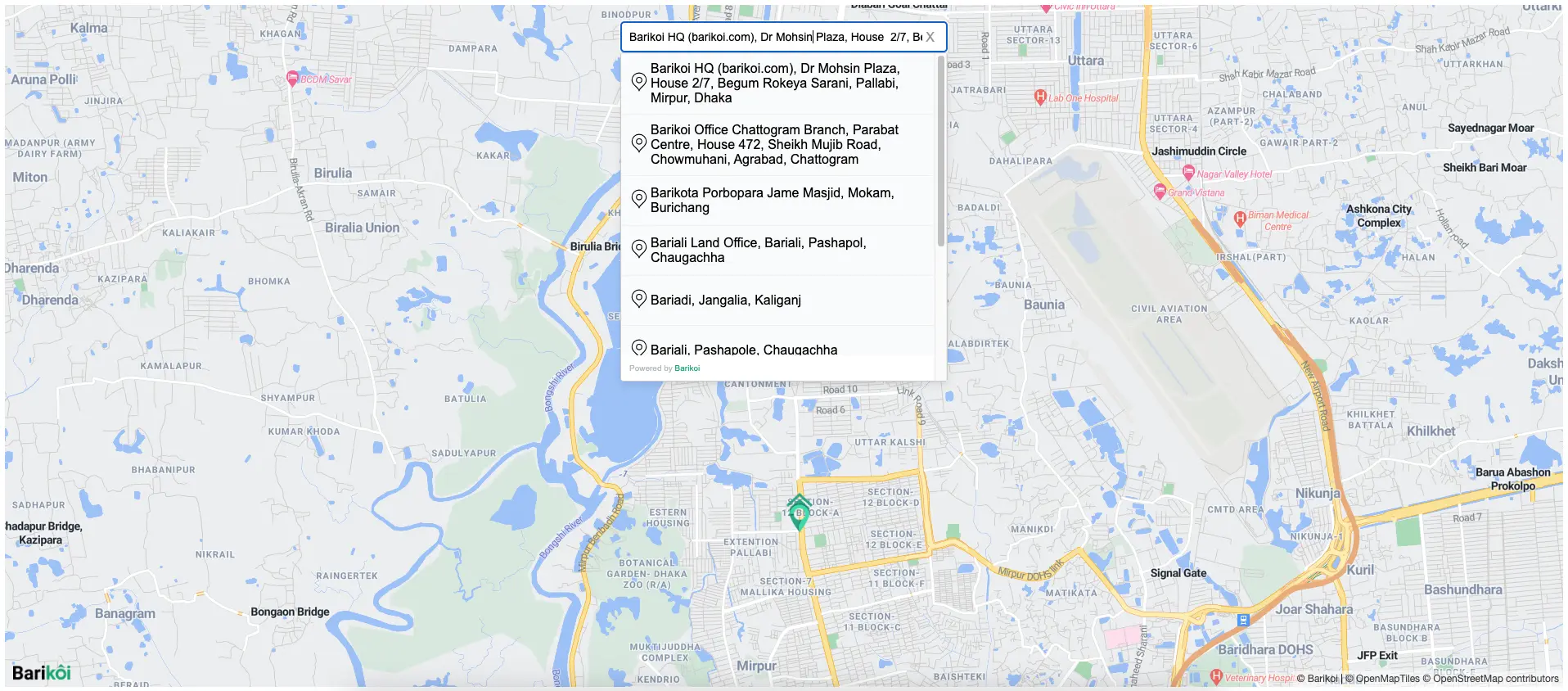
You can customize the CSS and manipulate the props to suit your specific needs.
Get Barikoi API key
To access Barikoi's API services, you need to:
- Register on Barikoi Developer Dashboard.
- Verify with your phone number.
- Claim your API key.
Once registered, you'll be able to access the full suite of Barikoi API services. If you exceed the free usage limits, you'll need to subscribe to a paid plan.
Learning Resources
License
This library is licensed under the MIT License. See the LICENSE file for details.
Support
For any issues or questions, please contact support@barikoi.com.